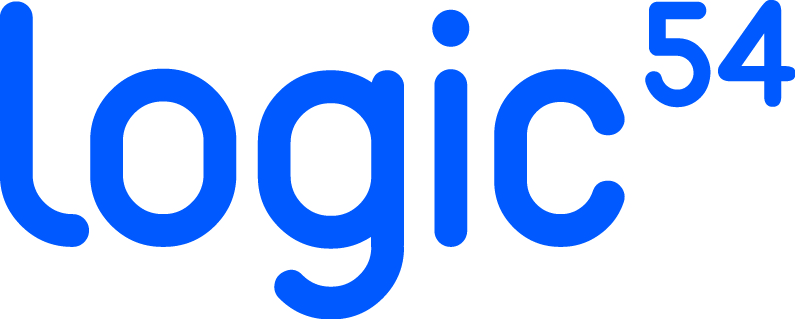In Logic54, you can attach files directly to student records. This can be used to organize transportation applications, conduct reports, or any other files you'd like to keep connected to a student.
How to Attach a File
- Navigate to the student record you'd like to attach a file to
- Click the Attachments tab
- Click the + button to attach a new file
- In the card window, enter a title for your attachment
- Drag and drop the file you'd like to attach
- Click Add File
Preview an Attached File
To preview an attached file, select the file from the attachments list. If a preview is available for the file type, it will display to the right of the list.
Using the File Toolbar
The toolbar to the left of each filename can be used to download the file to your computer, view file details, or delete the file from Logic54.
Important Note: Deleting attached files from Logic54 is permanent. Deleted files can not be recovered.